The purpose is to upload an Excel file into a Database without duplicate information.
- Install SQL Server Data Tools for Visual Studio 2012
- Create a New Project
- Type: Integration Services Project
- Create New Package
- Menu: Project -> New SSIS Package
- Inside the Package
- In the tab Control Flow , drag a "Data Flow Task"
- Inside the Data Flow tab, drag the following Items, as the image
- Excel Source
- OLE DB Source
- Sort elements (x2)
- Mege Join
- Conditional Split
- Data Conversion
- OLE DB Destination
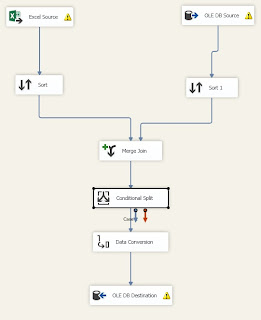
Excel Source
OLE DB Source
- Double click in the element
- In Connection Manager, Select "New" and then choose the Server Name and Table
- Click Ok
- Select the table where you are comparing the information (is the same table where you are going to store the new data)

- In Columns, select all the items
- Click OK
SORT
- Double click in the left Sort
- Select the key that you want to use to compare
- Do the same for the right Sort, selecting the same key to compare
MERGE JOIN
- Double click in the Merge Join
- Select in Join Type: Left outer join
- Select all the left colums and only the key in the right table
- Change the Output Alias for the right key
- Click OK
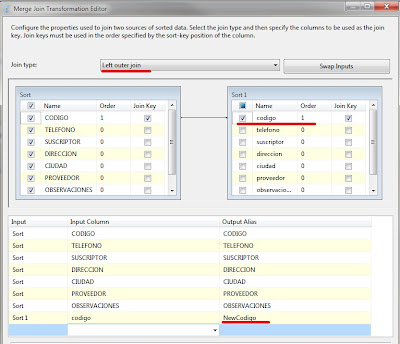
CONDITIONAL SPLIT
- Double click in the Conditional Split
- Open the Colums Menu at the left and drag and drop the right key to the down part
- Change the conditional to ISNULL([NewCodigo])
- Connect to DATA Conversion with the line "New Rows"
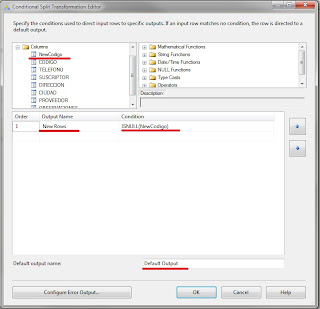
DATA CONVERSION
- Double click in the element
- Change the Data Type as in the image, especially in "Codigo"
OLE DB DESTINATION
- Select the connection manager
- Select the table to store the new rows
- Save the project
TEST
- Execute the Package
- Do a select query to review the new data added






No hay comentarios:
Publicar un comentario