After did your package, insert as a job in SQL Server
- Select in Visual Studio -> Save As

- Go to the file system and copy the file to C:\Program Files\Microsoft SQL Server\MSSQL11.MSSQLSERVER\MSSQL
*You have to put the file in this path if not SQL Server will not be able to read the file.
- Go to SQL Server Manager
- Expand SQL Server Agent
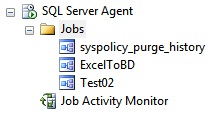
- Right click in Jobs
- Select New Job
- Type a Name
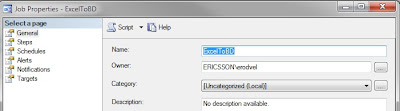
- Click in Steps
- Click in New
- Type a Name
- In Package select the file *.dtsx
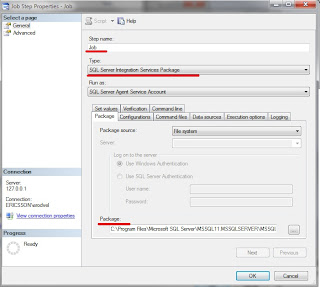
- In the Tab "Execution options", select "Use 32 bit runtime"
- Click OK
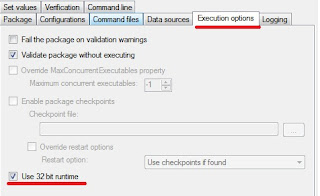
- In Jobs do right click and select Start Job at Step
- Ready!!
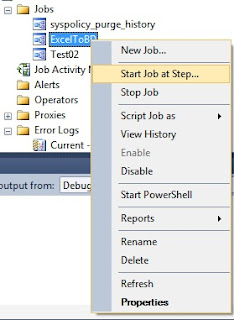

No hay comentarios:
Publicar un comentario