How to import an Excel file using Linked Server
1.- Download the Microsoft Access Database Enginehttp://www.microsoft.com/en-us/download/details.aspx?id=13255
In my case I installed the x64 version, to avoid problems I did through the console.
- Open a cmd console as Administrator
- Change the path where is your AccessDatabaseEngine_x64.exe file
- Execute the file adding at the end /passive, example:
2.- Open your SQL Server Management Studio
- Review that the Provider has been installed
- Select Microsoft.ACE.OLEDB.12.0 and right click in Properties, and review that the only selected option is "Allow inprocess".
- Other form is by code
GO
- Add a new Linked Server using the following code
@server = 'ExcelServer2',
@srvproduct=N'ACE 12.0',
@provider = 'Microsoft.ACE.OLEDB.12.0',
@datasrc = 'C:\Users\YOUR_USER\Documents\YOUR_EXCEL_FILE.xls',
@provstr = 'Excel 12.0;HDR=YES;'
- In the properties, configure the Security
Cannot initialize the data source object of OLE DB provider "Microsoft.ACE.OLEDB.12.0" for linked server
Queries
To do a query- Reference the table as [Linked_Server_Name]...[Tab_name$]
Linked Server to another Sql Server Instance
- Create a New Linked Server
- In the General section
- Type in Linked Server the name or IP of the sql server to connect
- In Server Type: Select SQL Server,
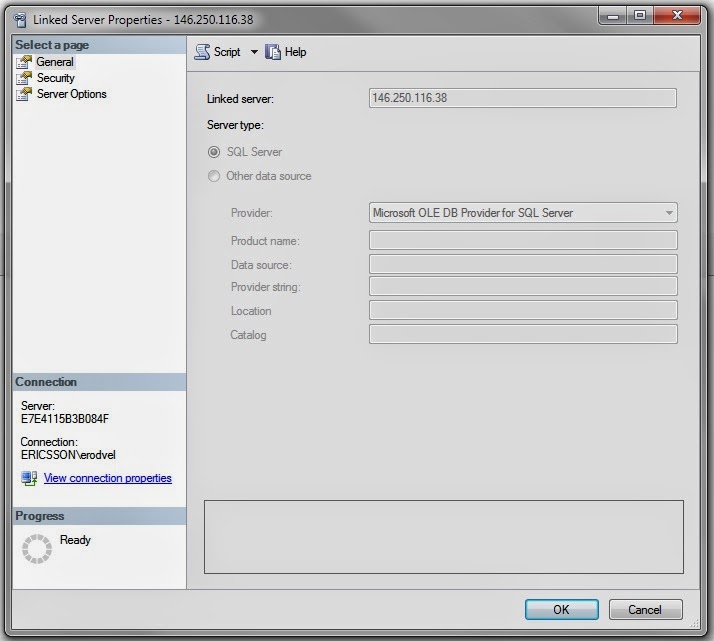
- In the Security Tab, select "Be made using this security context"

- Type OK
Using XLSM
When create the Linked Server in the Provider String property @provstr change to Excel 12.0 Macro, where Macro is the keyEXEC master.dbo.sp_addlinkedserver
@server = 'ExcelServer2',
@srvproduct=N'ACE 12.0',
@provider = 'Microsoft.ACE.OLEDB.12.0',
@datasrc = 'C:\Users\YOUR_USER\Documents\YOUR_EXCEL_FILE.xls',
@provstr = 'Excel 12.0 Macro;HDR=YES;'
Security
To configure the security add to the scriptEXEC master.dbo.sp_addlinkedsrvlogin @rmtsrvname=N'Test',@useself=N'False',@locallogin=NULL,@rmtuser=NULL,@rmtpassword=NULL
Update
UPDATE DATASET [Result] = @result
FROM OPENROWSET('Microsoft.ACE.OLEDB.12.0',
'Excel 12.0 Macro;HDR=Yes;DATABASE=C:\\SRC\Period.xlsx',
'SELECT [Result] FROM [Period$] WHERE [Result] IS NULL') AS DATA
References
http://akawn.com/blog/2012/01/query-and-update-an-excel-2010-spread-sheet-via-a-linked-server/http://vogtland.ws/markedwardvogt/?p=991
http://www.excel-sql-server.com/excel-import-to-sql-server-using-linked-servers.htm


